How to install and uninstall Roboform in the Chrome extension
RoboForm is a Multi-platform secure password manager and digital wallet. It is very easy to use. RoboForm's form filler feature allows you to automatically complete all those long
You can follow the steps given below to install Roboform in Google Chrome extension to manage passwords.
- Visit the RoboForm download page and go to either the Linux or Chrome OS tab. Click the Download button on the row for 'RoboForm for Chrome standalone extension'.
- You will be redirected to the Chrome Store. Click Add to Chrome in the upper right corner.
- A pop up dialog will appear asking whether to Add RoboForm Password Manager. Select Add extension.
- A notification will pop up in the upper right corner saying RoboForm Password Manager has been Added to Chrome. You can now access RoboForm by clicking the RoboForm extension.
Note: You can not put the RoboForm Toolbar at the top in Chrome. It was available only in old version of Google Chrome.
Uninstall RoboForm:
1. First of all right click on RoboForm icon. And then select Remove from Chrome.
2. It will be removed from your laptop. If it asks for consent click yes. And thus it will be removed.
If you have any issues, you may contact us.
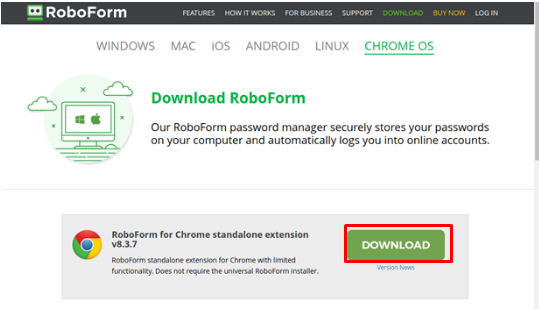



No comments:
Post a Comment